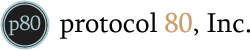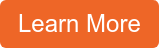Inbound Marketing Blog
for Manufacturers and Healthcare Companies
Associate a HubSpot Contact With Multiple Companies + Other CRM Tricks
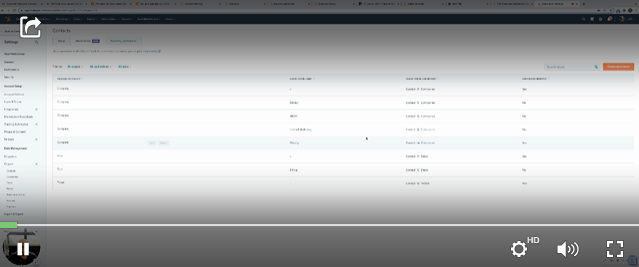 (Click the video to expand it!)
(Click the video to expand it!)
To realize their potential, even the best tools need a knowledgeable and trusting user. And in the case of CRM (customer relationship management) systems, faith and investment in the tools can make or break sales success.
That’s why we’ve created this HubSpot How-To video/blog – to show you how to use HubSpot CRM tools effectively and efficiently. Today’s HubSpot CRM tips will get you up to speed on associations and how their new features can streamline the grueling B2B sales process.
In late 2021, a new version of HubSpot Associations was made available in beta form. Some exciting things are now possible with the HubSpot Associations API – you can see the full details here, but we’ve summarized the perks below:
- Associating multiple businesses with the same contact, deal, or ticket
- Associating records with multiple types of associations
- Leveraging the Delete endpoint to remove associations between records.
It’s especially worth calling out that you can create your own association labels, which adds better relationship context between various records. This feature supports:
- Contacts
- Deals
- Companies
- Tickets
Let’s take a deeper look at how to associate a HubSpot contact with multiple companies and other record types, plus other exciting features:
What’s a HubSpot Association, & How Do I Use Them?
Associations represent the ties between various objects of record in the HubSpot CRM.
In HubSpot, you have options to create standard CRM objects (contacts, companies, deals and tickets) and custom objects. Associations are what help salespeople keep track of the relationships between objects.
All associations are two-way and are visible in each record in the right-side panel. For example, if you tie Company A to Deal A, the association will show up in both objects’ records.
All associations are one-to-many for a given direction, meaning you can associate a record of one object with two or more records of another object. This includes custom objects (only available with HubSpot Enterprise). You can’t, however, associate records of the same object type with each other. In other words, you can’t associate a contact with another contact.
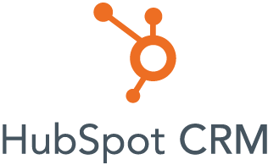
How to Better Associate Contacts, Companies, etc. in HubSpot
The flexible Associations tool gives HubSpot users much more power over how different object types relate to each other.
In the past, you could have multiple contacts associated with a company, but the data lacked clarity. You didn't know which contacts were part of Accounts Receivable, Accounts Payable, etc. Also, in the past, you could only associate one deal with a company. In the case where you have a consultant or an adviser company or firm associated with that deal as well, you couldn’t make that happen in a 1:1 association.
Flexible associations give you the power to tie together multiple object types with each other as defined labels.
To do that, you’ll first need to be enrolled in the beta version. Once that comes out of beta, everyone will have that available in their account.
How to Unlock New HubSpot Association Features
You may see a pop-up prompt in HubSpot that asks if you’d like to be enrolled in the beta API. If now, here’s how to get started with the new features:
- Before you can associate multiple companies to a record or label associations, a user with Super admin permissions needs to opt-in for early access.
- In your HubSpot account, click the Settings icon in the main navigation bar..
- In the left sidebar menu, navigate to Objects, then select Contacts, Companies, Deals, or Tickets.
- In the bottom-right, click “Get early access to new and improved associations.”
- Review the opt-in information and video on the next page.
- To continue, click “Yes, I want to opt in.”
- In the dialog box, select “I understand that I will not be able to opt out once I opt in.”
- Click “Opt-in.”
How to Associate Multiple Companies to a Contact, Deal, or Ticket
Once you enroll, you have early access to these awesome features!
If you want to associate multiple companies in bulk, you can do it via import here. If you want to load an individual association via mobile, find the mobile-specific instructions here.
The following steps are for associating an individual object with another company record on desktop:
- Go to the HubSpot location of the type of object you want to update. So, if we wanted to add multiple associations for a contact, we’d go to Contacts > Contacts in the main navigation.
- Select the object to which you want to add an association.
- On the right-side panel, pick the type of object you want to associate and click Add. In this case, I’m showing that you can have a contact associated with a second deal.
- On the “Associate existing” tab, click the first dropdown menu. Search for the existing company you want to associate. Or, click the “Associate new” tab to create and associate a new business.
- To replace the existing primary company with the one you’re currently associating, select the “Replace [company] as [record's] primary company” checkbox.
- To associate additional companies to this record at the same time, click “Associate another company.”
- When you’re done, click Update.
So, in our example, each deal could be tied to a different contact in the billing department. In the future you’d immediately know who the billing contact is for a particular deal, rather than using trial-and-error.
(p80 Tip: The first company you associate with an object will be the “primary company” by default. To avoid confusion, double-check that objects tied to multiple companies have the correct primary company listed.)
How to Use HubSpot Association Labels
Let's create another type of association that could make customer status clearer for your sales team. In this example, we’ll say you want to associate deals with contacts.
- In HubSpot, click the settings icon in the main navigation bar.
- In the left sidebar, navigate to Objects, then pick the object type for which you’d like to create a label.
- Click the Associations tab.
- Click “Create association.”
- In the right-side panel, click the “Associate deals with” dropdown menu, then select Contacts.
- In the “Association label” field, enter the name of the label you want. Let’s use the name “Decision Maker.” If no existing labels accurately describe the relationship, click “Manage labels” to create a new one.
- At the bottom, click Create.
- Once the label has been created, return to your record and refresh the page. The label will now appear for you to select.
- Now you can go to any deal and label a contact as the “Decision Maker” on that deal. You can do that with as many objects as you need to.
Another quick example: Go to the contact’s record and look at its associations in the right-side panel. Let’s say you want to understand who the HR contact is at each customer company. So, you associate Contacts with Companies. In this case, you could type “Human Resources” as your label. Then simply hit the Create button!
(p80 Tip: HubSpot lets you make up to 10 labels per object pair.)
How Can I Use Associations?
There are lots of clever ways to use and sort your data for a more efficient digital sales process! Here are a few more quick examples of using association records:
- Creating a “Consultant” label to show that a contact consults for a company, and isn’t a “traditional” employee. You could use that label across HubSpot lists, workflows, and so on.
- Assigning multiple association labels to records. For example, a company may have a “Current Employer” association with a contact, plus a “Board Member” one.
- Emailing three stakeholders at the same company when finalizing a sale. In this case, you’d associate a deal to the contacts’ records and their company record.
- Addressing a complaint from a current customer also in the middle of a new sale with your company. Say you email two individuals at the customer company. You can now associate the ticket to the two contacts and the deal.
- Associating the activities in a record's timeline to show up in another record. If the records are already associated, some activities will automatically attach to the tied-together records.
(p80 Tip: You can associate a contact to only one company. You can learn more about association limits in HubSpot's Products & Services Catalog. [See the Technical Limits section])
In-Depth CRM Training
These new HubSpot CRM tricks are invaluable for users that want to customize HubSpot to understand who’s involved in a deal.
Labels are available and Professional tier and up. Associations are available more widely. In both cases, don’t forget to sign up for the beta version, or you’ll miss out for the time being!
If your team needs more in-depth HubSpot CRM training, learn more about our services below:
Our Blogs, Direct to Your Inbox!
How to Audit your Online Marketing
If you are executing digital marketing, congratulations! You are most likely already one step ahead of your competition, and making strides to meaningfully connect with prospects online. But, how do you know if you’re seeing continual success year over year, and improving your metrics?
Without the tools in place to analyze and benchmark your efforts, it is impossible to scale your online marketing and ensure continuous success.